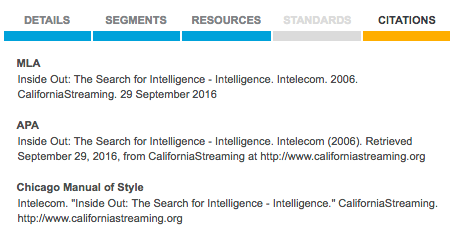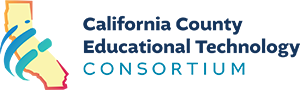Once you have selected a title, you will be taken to the Asset Detail Page. You will find the following information on this page. Each numbered item is defined below the image.
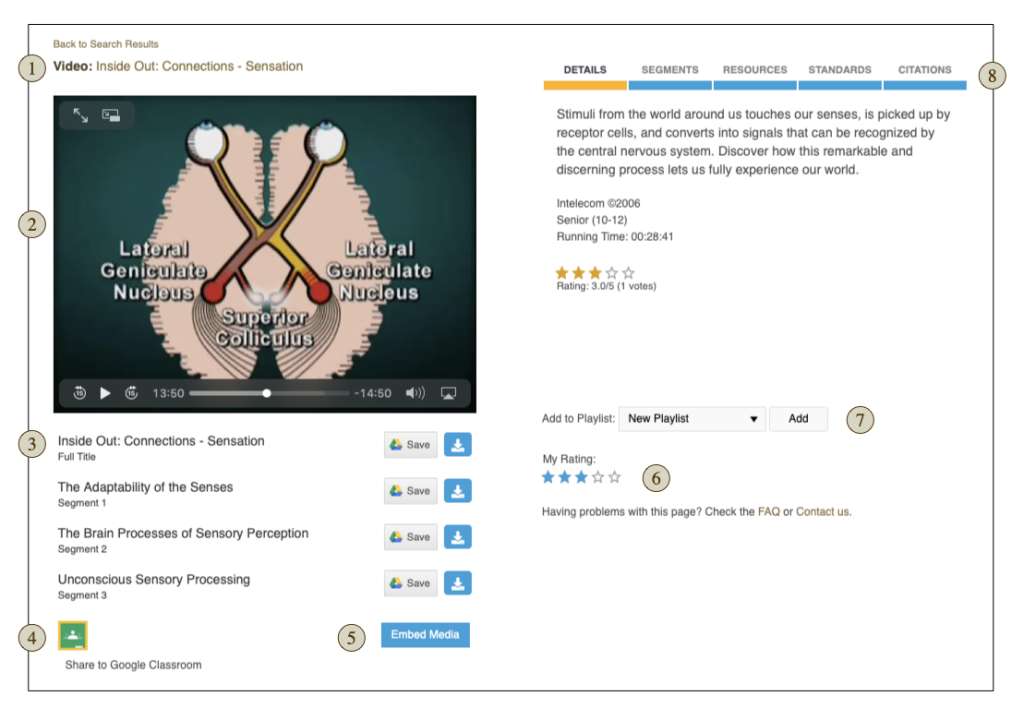
- Title shows type of asset (Video, Segment, Audio, or Image) along with the name of the asset displayed in the viewer.
- The Media Viewer displays the asset selected. (Note: For audio files, an image may appear in the viewer, but only the .mp3 audio file will be downloaded.)
- Download links to select and download the asset displayed in the Media Viewer window.
- Share to Google Classroom allows you to take the content displayed in the Media Viewer and create an assignment, question, announcement, or material in your Google Classroom.
- Embed Media provides code that allows you to embed the content displayed in the Media Viewer into your Learning Management System (Blackboard, Canvas, Schoology, etc.)
- My Rating allows you to rate the asset on a scale of 1 to 5 stars. After rating an item, the number of stars that you have given an asset will display as filled-in stars.
- Add to Playlist allows you to add the displayed full video or segment to a new playlist or select an existing playlist.
- Information Tabs provides access to additional information and resources for the selected title. Information about what is in each of the tabs is noted below.
- Details – Provides an annotation (description) of the selected asset. Publisher, copyright, grade level, running time (if applicable), and overall rating information are also provided.
- Segments – Some full-length videos are broken down into shorter segments. These clips will be listed in this tab. Click on the title to view the clip in the Media Viewer window. The title of the segment will appear above the Media Viewer.
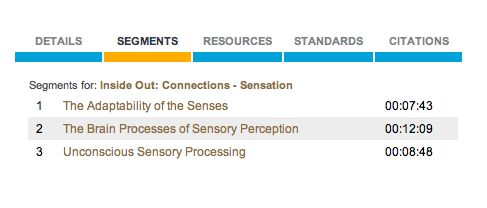
Resources – This tab will display additional resources for the selected title.
- Related Resources: Study Guides, Teacher’s Guides, Blackline Masters, or any other additional support materials are listed. Clicking a title in this list will download a PDF document.
- Series: If the title is part of a series, the name of the series will be indicated, and a linked list of other titles in the series will be provided. Clicking on a title will take you to the Asset Detail Page for that title.
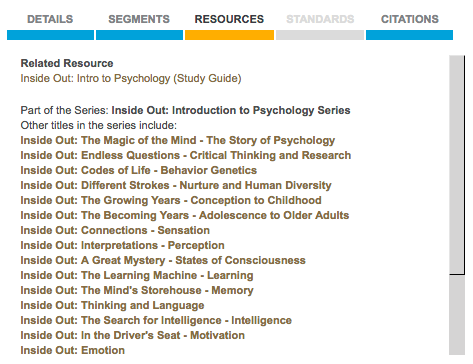
Standards – The Standards tab will display any standards that have been aligned to the selected video. The standard will be listed by its subject/strand/substrand code along with the full text of the standard.
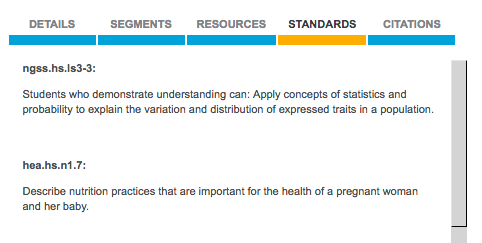
Citations – All assets in CaliforniaStreaming contain citations to allow you to easily cite your usage of content by copying the format you desire. Citations are provided in 3 formats:
- MLA
- APA
- Chicago Manual of Style