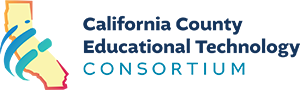To stream a video/audio file, click the play button in the Media Viewer window.
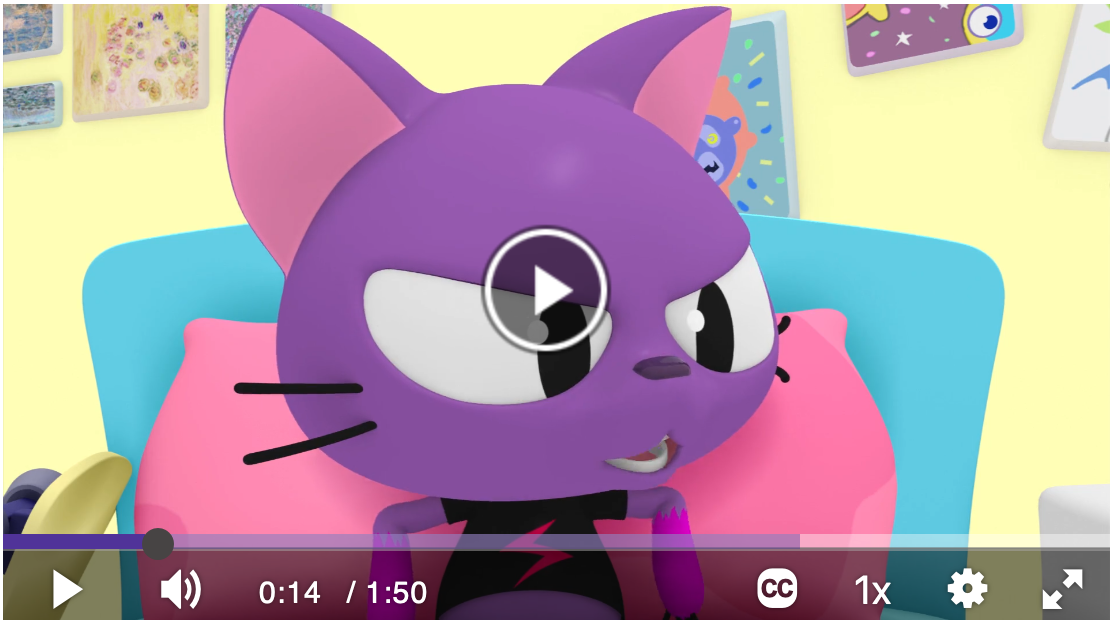
This is the triangle that appears on the bottom left of the Media Viewer window. If you do not see the Play button, move your mouse within the Media Viewer window. Play buttons may have a different look depending on your web browser. You may also see the play triangle in the center of the Media Viewer.
Note: Some videos may play unmuted by default. Click the Unmute button in the top left corner of the Media View to play with sound enabled.
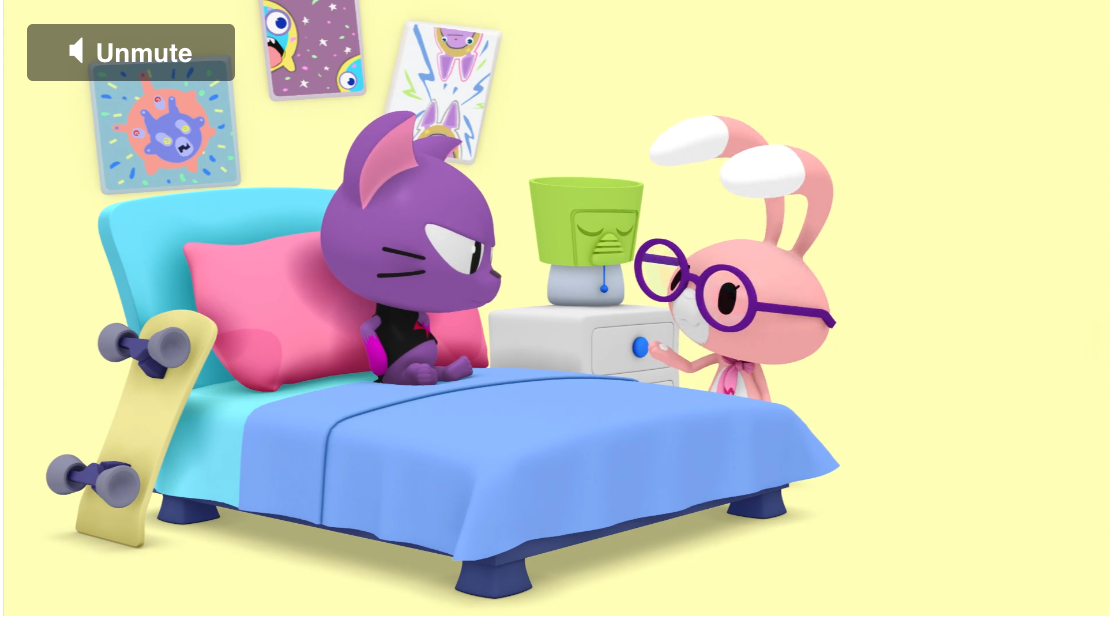
Note: Files will automatically begin to stream once enough data has been transferred over the network to your computer.Once the video starts, the play button changes to the pause button. To stop streaming, click the pause button.
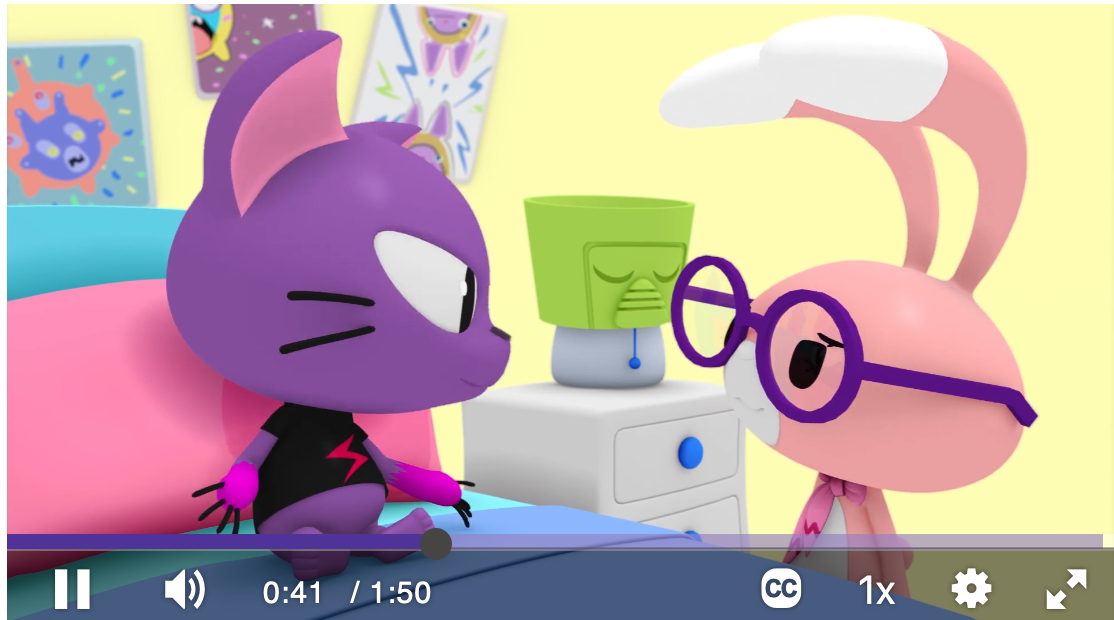
Some web browsers can allow the video to be played at full-screen. Most will display arrows in the bottom right corner to enter fullscreen mode. If these arrow are not visible, you may need to do the following:
- Right-click (or ctrl+click) on the Media Viewer window.
- In the window that appears, select “Full Screen”.
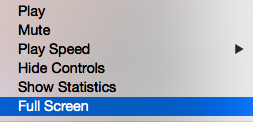
(This may be labeled as Zoom on some devices.)
3. Press < esc > on the keyboard to exit fullscreen playback.